You’ve migrated to Google Analytics 4, set up a few events and started pulling reports, only to discover confusing results. Conversions seem inflated, certain actions aren’t being tracked and your data doesn’t quite line up with what’s happening on your site.
If this sounds familiar, you're not alone.
The transition to GA4 event tracking, from Universal Analytics’ session-based model, has introduced both powerful possibilities and unexpected pitfalls. Without careful setup, you could be missing critical data or duplicating it without realising.
Migrating to GA4’s event-driven model without proper configuration can lead to revenue overreporting by 100% and fragmented datasets-common outcomes of duplicate tracking or inconsistent event naming. Research shows, businesses that fix these issues reduce acquisition costs by 13.5% and gain reliable insights, turning disjointed data into actionable strategies.
In this blog, we’ll explore why GA4 data often feels fragmented and how configuring custom events properly and fixing duplicate tracking can give you the clarity and confidence you need to make smarter marketing decisions.
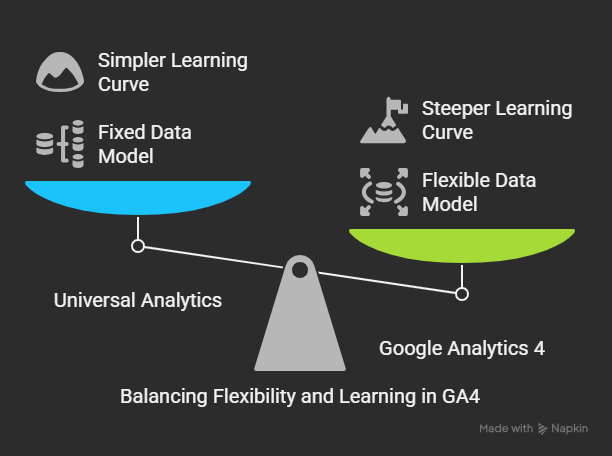
The shift from Universal Analytics to Google Analytics 4 (GA4) introduced a more flexible, event-based data model. But that flexibility also comes with a steeper learning curve and, for many marketers, confusion.
Unlike Universal Analytics, which was centred around pageviews and sessions, GA4 event tracking treats everything, from clicks to video plays, as an event. This provides greater insight into user behaviour but requires a more deliberate setup to ensure the data is accurate and meaningful.
These issues can make your GA4 reports feel fragmented, unreliable and difficult to act on, unless addressed with a clean, consistent approach.
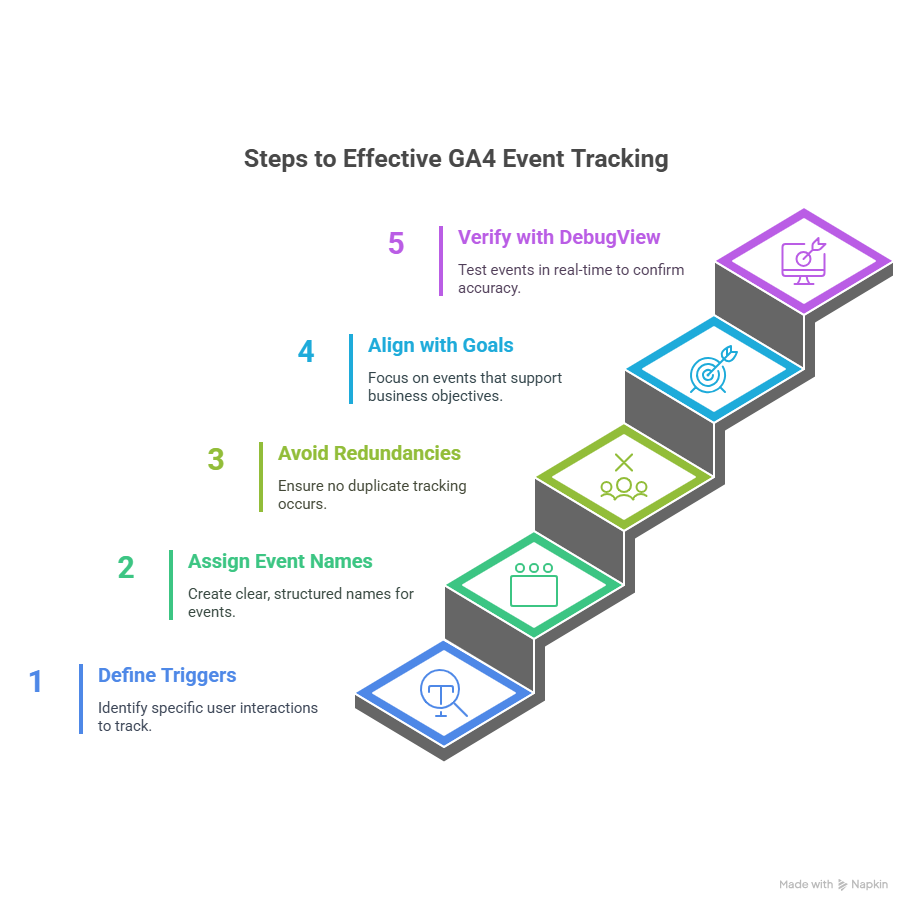
To get the most out of GA4 event tracking, you’ll need to set up custom events that reflect meaningful user interactions, not just default events.
The most effective method is to use Google Tag Manager (GTM). It allows you to:
Focus on events that align with your business goals. Examples include:
This kind of granular tracking makes it easier to connect behaviour to results.
Before launching changes, test them using GA4’s DebugView. It shows event triggers in real-time, helping you confirm:
Taking time to properly configure and test your custom events is the first step in building a reliable data foundation in GA4.
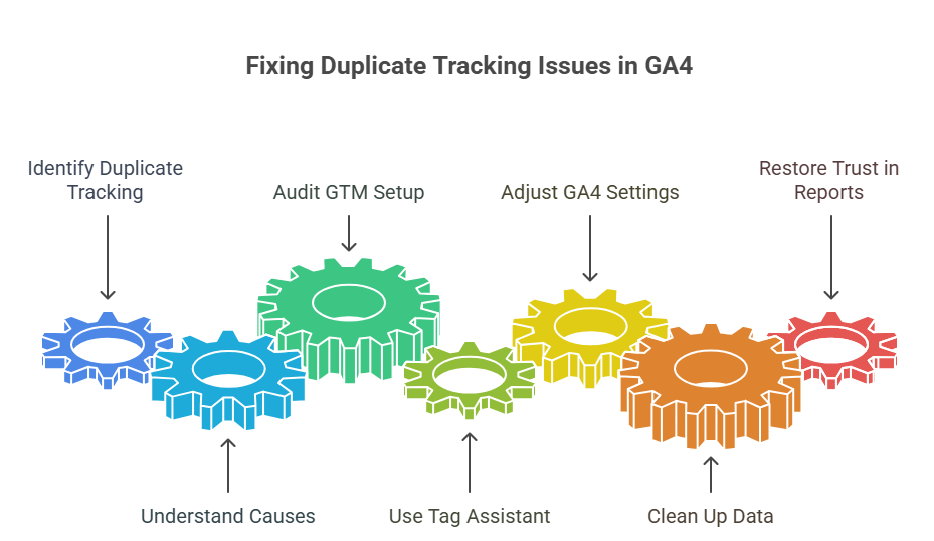
One of the most common problems in GA4 event tracking is inflated data caused by duplicate events. If you’ve ever seen an unusually high number of conversions or unexplained spikes in activity, duplicate tracking may be to blame.
By fixing duplicate tracking, you’ll clean up your data, restore trust in your reports and ensure more accurate analysis.
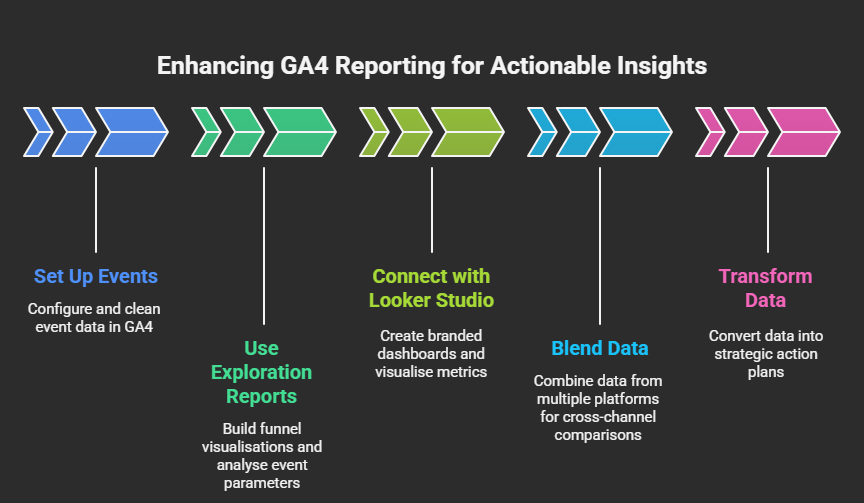
Once your events are set up and clean, it’s time to turn that data into decisions. GA4’s native reporting tools, combined with integrations like Looker Studio, offer powerful ways to track performance and uncover growth opportunities.
Use GA4’s Exploration reports to:
With properly configured custom events, these reports become invaluable tools for UX, CRO and campaign optimisation.
Connect GA4 with Looker Studio (formerly Data Studio) to create:
When combined with well-structured GA4 event tracking, these reports help transform data into clear, strategic action.
At Mr Digital, we've helped clients bridge the gap between disjointed data and actionable insights. A strong example is our work with Echo Security Solutions, where we conducted a comprehensive SEO audit and implemented custom dashboards and reporting systems to improve visibility into campaign performance.
By aligning key events and conversion tracking with business objectives, we helped the client boost organic clicks by 161%. More importantly, the clarity of their reporting setup gave them the confidence to make faster, smarter marketing decisions, a great example of what GA4 can support when implemented correctly.
GA4 offers powerful, flexible tracking, but only if it’s implemented correctly. If your data feels disjointed or unreliable, chances are your GA4 event tracking needs a closer look.
By addressing common issues like configuring custom events correctly and fixing duplicate tracking, you can clean up your analytics, gain more accurate insights and build dashboards that support decision-making.
Don't settle for noisy or misleading data, audit your GA4 setup, standardise your event naming and ensure everything’s firing exactly as intended.
Need help fixing GA4 tracking errors? Let’s set up accurate event tracking for better reporting.